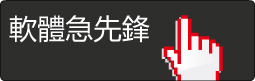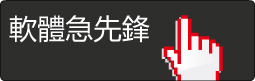Lynda.com Photoshop CS5 One-On-One Advanced 教學影集(Photoshop權威名師Deke McClelland講解 進階篇 含練習檔) (DVD9一片裝 此片售價250元)
碟片編號:DVDX1580
碟片數量:1片
銷售價格:250
瀏覽次數:37084
軟體簡介:
Photoshop CS5 One-on-One: Advanced 是Deke 1 on 1系列教材, photoshop cs5
的第二部分. 在這一部分中,Deke詳細講解了photoshop cs5中各種濾鏡, 構圖技巧
的使用...
目錄:
Introduction
Welcome 02:01
Making Photoshop your default image editor 07:43
Installing the dekeKeys keyboard shortcuts 08:10
Remapping OS shortcuts 07:37
Installing the Best Workflow color settings 04:31
The color settings explained 06:54
Loading the CS5 color settings in Bridge 03:06
01:05:25 13. What Photoshop Can Do, Pt. 2: The Eyes
What you can do with Photoshop 01:46
The mission-critical eyes 02:44
Copy Merged and Paste in Place 06:52
Sharpening details to match 04:34
Masking eyes 09:22
Working with clipping-mask layers 09:05
Shading with layer effects 08:10
Color and highlight effects 04:02
Refining layer masks 05:43
Fabricating the highlights in the pupils 07:33
Using a merged copy to sharpen 05:34
02:14:27 14. Levels and Curves
Highlights, shadows, and midtones 01:16
Introducing the Auto commands 07:23
Adjusting Cache Level settings 06:08
Reading a channel-by-channel histogram 06:21
How the Auto commands work 05:22
Auto Tone, Auto Contrast, and Auto Color 07:07
Blending the Auto results 04:04
Introducing the Levels command 06:15
Using Levels as an adjustment layer 03:12
Applying custom Levels adjustments 06:08
Understanding the gamma value 07:39
The futility of Output Levels 02:56
Selections and adjustment layers 05:48
Opening up the shadows 03:40
Previewing clipped pixels 04:51
The black, white, and gray eyedroppers 05:07
Gray card tips and tricks 06:05
Making channel-by-channel adjustments 07:29
Introducing the Curves command 07:44
Curves dialog box tricks 07:16
Curves adjustment layer tricks 05:45
Correcting an image with Curves 05:32
Filling in the highlights 05:42
Neutralizing casts and smoothing transitions 05:37
01:46:01 15. Sharpening Details
The art of enhancing edges 01:26
How sharpening works 06:02
The single-shot sharpeners 06:07
Introducing Unsharp Mask 06:19
Radius and Threshold 06:24
Sharpening colors vs. luminosity 05:56
Gauging the ideal settings 08:59
Unsharp Mask vs. Smart Sharpen 07:01
Using the Remove settings 09:30
The More Accurate checkbox 06:08
Saving your Smart Filter settings 05:31
The Advanced sharpening settings 07:52
Accounting for camera shake 06:18
Sharpening with the Emboss filter 06:43
Sharpening with High Pass 09:23
The new and improved Sharpen tool 06:22
01:34:15 16. Noise and Texture
Edge's evil twin: noise 01:12
Color vs. luminance noise 07:21
Reducing color noise 07:45
Reducing luminance noise 04:59
Relegating an effect to the shadows 06:27
Switching between layer and mask 06:59
The Dust & Scratches filter 04:56
Adjusting shadow saturation 05:52
Combining High Pass with Lens Blur 06:57
Masking a layer of Lens Blur 07:34
Painting away High Pass sharpening 08:22
Building up a noise pattern 06:40
Converting noise to texture 04:24
Bleeding colors into paper 06:16
Matching different noise levels 08:31
01:32:16 17. Shadows, Highlights, and Contours
We are the stuff of light 01:24
Applying automatic lens correction 05:53
Introducing Shadows/Highlights 03:44
Shadows/Highlights in depth 07:59
Creating a "bounce" with Gaussian Blur 04:43
Sharpening on top of blur 07:03
Sharpening the merged composition 06:16
Grouping and masking layers 05:40
Adjusting the density of a mask 07:14
Creating a Shadows/Highlights shortcut 05:47
Restoring detail with Shadows/Highlights 06:23
Changing the Shadows/Highlights defaults 06:21
Smoothing skin details with Gaussian Blur 03:56
Smoothing with High Pass 05:44
Lowering contrast with Gaussian Blur 07:04
Inverting a sharpening effect 07:05
02:32:36 18. Black & White and Colorize
Color becomes monochrome 01:31
Converting an image to grayscale 06:49
Extracting luminance information 07:37
Introducing the Channel Mixer 10:23
Aggressive channel mixing 09:42
Proofing CMYK colors 07:49
Color settings and intent 07:06
Practical Channel Mixer variations 04:30
Saving variations as layer comps 07:57
The default grayscale recipe 08:55
Creating a custom black-and-white mix 06:59
Shadows/Highlights in black and white 04:58
Introducing the Black & White command 05:55
Adjusting Black & White settings 09:39
Mixing a Black & White portrait 06:32
Black & White vs. Channel Mixer 09:21
Adding tint and color 08:00
Introducing the Gradient Map 07:10
Loading custom gradients 04:32
Editing gradient color stops 09:58
Colorizing with blend modes and Opacity 07:13
02:10:58 19. Color Range and Refine Edge
Two great commands working great together 01:18
Introducing the Color Range command 05:13
Setting key colors and Fuzziness 05:38
Predefined vs. sampled colors 03:57
The Localized Color Clusters option 05:41
Defining a selection with care 04:44
Introducing the Quick Mask mode 05:20
Testing edges with the Magic Wand 05:14
Hand-brushing a selection 05:39
Saving and loading an alpha channel 04:35
Converting a selection to a layer mask 02:46
Switching between an image and a layer mask 06:58
Protecting elements with a layer mask 08:05
Duplicating and editing a layer mask 07:34
Introducing the Refine Edge command 04:46
Accessing the various Refine Edge options 05:35
Refine Edge's preview options 06:21
The Adjust Edge values 04:11
Edge Detection and Smart Radius 06:05
Using the Refine Radius tool 08:08
Using the Decontaminate Colors option 07:30
Old-school masking adjustments 07:07
Four micro mask adjustments 08:33
03:06:58 20. Text and Shape Layers
Photoshop's vector exceptions 01:11
Making text in Photoshop 06:18
Creating and editing a text layer 00:00
Font and type style 07:35
Type size and color 07:52
Combining layer effects and type 10:57
Drawing a custom shape layer 08:34
Side bearing, kerning, and tracking 10:36
Point text vs. area text 08:26
Selecting and formatting a paragraph 05:19
Copying and pasting unformatted text 07:45
Creating text inside a custom path 06:26
Creating text along a path 08:13
Adjusting baseline shift 06:16
Drawing a fading arrowhead 07:29
Fading a shadow with a layer 05:32
Logo creation and Fill Opacity 07:44
Stretching a background element 06:09
Drawing with shape outlines 06:18
Combining vector-based shapes 06:42
Masking vector-based shape layers 06:07
Correcting spacing problems 07:44
Drawing the ultimate specular sparkle 08:45
Preparing text for commercial output 05:09
Saving a high-resolution PDF file 07:11
Inspecting the final PDF document 07:08
Saving large poster art 09:32
02:36:05 21. Layer Effects and Styles
What filters ought to be 01:25
Layer effects vs. filters 06:14
Carving with an Inner Shadow effect 07:45
Selling an effect with Drop Shadow 07:17
Creating blurry shadow type 05:30
Saving custom default settings 06:22
Creating a custom contour 07:03
Introducing Bevel and Emboss 07:35
Adjusting Angle and Altitude 07:08
Exploiting global light 08:11
Gloss and edge contour 05:08
Applying and creating layer styles 06:45
Loading, saving, and merging styles 06:17
Creating a textured bevel effect 06:56
Using shadows as highlights 07:39
Combining filters and effects 06:58
Working with random effects 06:55
Smoothing with Gaussian Blur and Levels 06:13
Masking blacks from whites 04:37
Applying liquid styles 04:36
Simulating liquid reflections 08:12
Finessing and cropping a liquid effect 07:25
Initiating a displacement map 06:17
Applying a displacement map 07:37
01:12:03 22. Transform, Distort, and Warp
Two words: Free Transform 00:34
Scale, rotate, and constrain 06:30
Using the transformation origin 07:42
Applying a slant (aka skew) 03:37
The four-point "perspective" distortion 07:51
Two ways to make gradient text 05:59
Building complexity from a simple shape 04:42
Duplicating a series of transformations 06:03
Rasterizing a layer with its effects 06:41
Applying a custom warp 07:24
Blending and softening a warped layer 04:39
Creating spherical highlights 06:30
Using a center-source inner glow 03:51
02:42:05 23. Puppet Warp and Liquify
Distorting reality 01:33
Extracting a foreground element 06:45
Introducing the Puppet Warp command 07:20
Setting and manipulating pins 07:48
Rotating pins and switching warp modes 06:41
Expanding and contracting the mesh 06:11
Changing the Density setting 08:00
Adjusting the pin depth 05:18
Winding an image into a pretzel 06:02
Applying Puppet Warp to type 06:30
Warping single characters 06:25
Editing puppet-warped text 08:24
Extending an image with Free Transform 08:46
Extracting from a white background 10:05
Tracing a shape with Puppet Warp 09:01
Introducing the Liquify command 05:04
Warp, Twirl, Pucker, and Bloat 08:53
Saving and loading a mesh 05:59
Push, Mirror, and Turbulence 11:49
Lifting and slimming details 08:22
Warping fabric, arms, and legs 07:01
Masking and finessing the results 10:08
03:03:46 24. Adobe Camera Raw
Welcome to the digital darkroom 01:44
Introducing Camera Raw 07:40
Adjusting white balance 07:00
Selecting and synchronizing images 06:09
Making automatic adjustments and saving changes 07:19
Creating and managing snapshots 08:23
Adjusting the Exposure value 06:24
Working with clipping warnings 05:05
Adjusting Brightness and Contrast 07:35
Vibrance, Saturation, and Clarity 09:25
Recovery and Fill Light 06:57
Using the Graduated Filter tool 07:02
Painting edits with the Adjustment Brush 09:44
Straighten, crop, and geometric distortions 07:49
Applying manual lens corrections 07:19
Vignette and chromatic aberrations 06:21
Introducing the Tone Curves 06:09
Parametric curves and targeted adjustments 06:26
Correcting a low-noise photograph 07:35
Sharpening and high-noise photos 08:25
Selective Hue/Saturation adjustments 05:34
Selective Luminance adjustments 05:39
Adding grain and vignetting effects 05:23
Mixing a subjective black-and-white image 07:53
Colorizing with the Split Toning options 04:29
Opening a raw image as a Smart Object 05:39
Camera Raw wrap-up 08:38
00:55 Conclusion
Until next time 00:55